View, organise and share your snaps
Thanks to the Retina display and the Photos app, the iPhone 4 is the perfect mobile photo gallery. You can see your images - whether they're taken with the iPhone's camera or ones synced with your computer via iTunes - in high quality. Zoom into the details using the pinch and unpinch gestures.
You can even share your photos via email, directly from the app, But that's not all - thanks to the iPhone 4's ability to record HD video, you can watch and share amazing footage too - even uploading it to your MobileMe account or YouTube. Again, this can be done straight from the Photos app, So without further ado, open up the app from the Home screen and let's see how to use it and what it can do for you.
Thanks to the Retina display and the Photos app, the iPhone 4 is the perfect mobile photo gallery. You can see your images - whether they're taken with the iPhone's camera or ones synced with your computer via iTunes - in high quality. Zoom into the details using the pinch and unpinch gestures.
You can even share your photos via email, directly from the app, But that's not all - thanks to the iPhone 4's ability to record HD video, you can watch and share amazing footage too - even uploading it to your MobileMe account or YouTube. Again, this can be done straight from the Photos app, So without further ado, open up the app from the Home screen and let's see how to use it and what it can do for you.
HOW TO / Get to grips with Photos
02 - The toolbar at the bottom enables you to share a photo via email or MMS, send to your MobileMe gallery, assign to a contact or use as your wallpaper Browse photos with the arrows, or tap the bin icon to delete them.
03 - The play arrow at the centre of the lower toolbar enables you to view your photos as a slides show. To adjust the settings, go to Settings from the Home screen, and then tap Photos to bring up the options.
HOW TO / View and share videos
As well as images, the iPhone Photos app enables you to view and share high-quality videos. When you take a video using either camera, it appears in your Camera Roll. To play, tap it once and touch the large play arrow in the centre of the video.
At the top is a frame-by-frame thumbnail so you can easily skip to your favourite part of the video. Finally, you can share your footage via email, MMS, MobileMe or YouTube.
04 - To get photos from your Mac or PC to your iPhone, connect to iTunes and click on your iPhone in the Devices list on the left. Then on the main screen, click the Photos tab and tick the appropriate Sync option.
05 - When you take a photo, the iPhone embeds your location in the file. By tapping the Places icon at the bottom of the Albums screen, you can see where you took your pictures. Tap a pin to view the images.

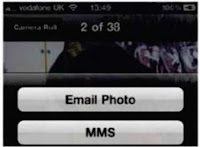




No comments:
Post a Comment