LINKING YOUR EMAIL ACCOUNTS
Once you have mastered using your BlackBerry - and have customised and configured it to your liking - you might want to think about tackling the email setup.
CONFIGURING YOUR CONSUMER BLACKBERRY TO TALKTO EXCHANGE RIM provides software that interfaces with a corporate Microsoft Exchange server to push work email to BlackBerry devices. But, if you have bought your own BlackBerry, with a service hosted by your network, you can still keep in touch with your work email as one of your 10, chosen, push mailboxes.
As with any email configuration, we recommend you do this via the web rather than your handset -it is easier. This is what you need to do:
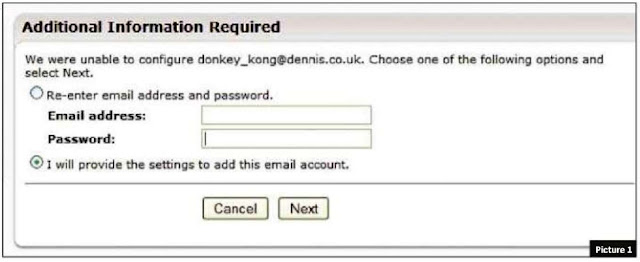 1 If you don't know the web address you need, go to the BlackBerry email service website, find your network and call them for it. For illustration purposes, we will use our fictitious network provider, Acme Mobile: h ttp://bla ckberty. a cm emob He .com.
1 If you don't know the web address you need, go to the BlackBerry email service website, find your network and call them for it. For illustration purposes, we will use our fictitious network provider, Acme Mobile: h ttp://bla ckberty. a cm emob He .com.2 Log in with the username and password you created via the email setup wizard on your BlackBerry device.
3 Click on 'Set Up An Existing Email Account' and enter the email address and password you would normally use to remotely access your work email.
4 After a while, the BlackBerry server will give up trying to auto-configure your email setup and will offer you the option to manually submit all of the settings. Select this option and click 'Next' (see picture 1).
5 Select 'This Is My Work Email Account' and then click 'Next'.
6 The following screen gives you three options - select the third, under the heading 'Outlook Web Access'. The actual wording of the option will be 'I Can Access My Email Account Using A Web Browser'. Click 'Next'.
7 On the following screen (see picture 2), you will be asked for a variety of information. Note: this solution for accessing your Exchange email will only work if your employer provides webmail access to your Exchange email (also known as Outlook Web Access). Enter the webmail address you normally use. The username is usually in the form of domain/email username (the name you log in with). Contact your IT department to find out what domain prefix to use. Use the password you use for webmail and enter your email address where specified. Finally the mailbox name is usually the same as the first part of your email address, but, again, check with your IT department. Once all of this has been filled in, click 'Next'.
8 As long as you have entered everything correctly, your Exchange email on your Blackberry handset should now be configured and working.
CONFIGURING YOUR CONSUMER BLACKBERRY TOTALKTO POP3/IMAP
For the vast majority of accounts, this will be as straightforward as putting in your email address and password because the Blackberry server will work out the rest and configure your handset for you.
But a small number of email accounts will need to configure email from scratch and we are going to show you how.
Steps 1-4 are the same as for the Exchange setup, but the process changes at step 5:
1 On the following screen, select 'This Is My Personal Email Account' and click 'Next'.
2 From the two options you now have, select 'I Will Provide The Settings To Add This Email Account' and click 'Next'.
3 The following screen (see picture 3) will ask for some basic information - your email usemame, password, email address and the name of your email server {if you don't know this, your email or broadband provider can tell you). Click 'Next' when you have done all of this.
4 As long as you have entered everything correctly, your email should be working and flowing through to your BlackBerry.


No comments:
Post a Comment