Android doesn't come with a file browser or editor, but help is at hand
All play and no work makes your smartphone an expensive toy. But with the help of a wide selection of professional-grade mobile apps from the Android Market, your Android device can get down to business. Here s an overview of some of the best apps for viewing, creating and editing business documents on the go.
FILE MANAGEMENT
You have several ways to move files onto, off and around your Android phone. The easiest method is to connect your device to your PC with a USB cable and mount it as a drive: tap the Android notification
area, select USB Connected and tap Mount. You can then click through your SD card's contents, explore and create folders, drag files around, or copy items between the device and your PC's hard disk, just as you would to any PC storage. This is a simple way to get your most important files en to your handset so that you can carry them everywhere you go.
Of course, if you always had your PC handy, you probably wouldn't need to carry files on your phone in the first place. So you'll want a reliable tool to help you explore the files and folders on your phone when your computer is nowhere in sight. One of our favourites is ASTRO
File Manager. Free from the Market (or £2.45 for an ad-free version), it gives you a Windows-style view of all your folders, files and documents. Whether it's a word-processor document, a photo or a music file, you can get quick previews of a file's contents or tap the item to open it. Android will prompt you to choose which application to open it with; you'll also have the option to set your choice as the default option for future instances.
In ASTRO's menu bar are options to move, copy, rename or delete files. Tap the Multi option and you can select multiple files or folders to work with at once. In addition to working with files and folders, ASTRO File Manager can back up installed apps and browser bookmarks and kill unwanted processes that could otherwise drain your battery.
ThinkFree Mobile Office works in a similar way, and for £9.63 you can upgrade it to a full suite of viewing apps for all kinds of documents. The premium version enables all the features in ThinkFree Write, ThinkFree Calc and ThinkFree Show, which handle text, spreadsheets and presentations respectively and can display Microsoft Office files with most of their original formatting. ThinkFree also connects to Google Docs to download and view files saved in the cloud
Though advanced editing features generally come only with paid apps, a free utility called GDocs lets you view, edit and even create basic documents in Android. Rather than do all the dirty work on your device, it connects to Google Docs, storing your documents in Google's cloud-based applications. GDocs itself creates only text files, and launches a web browser to view spreadsheets and presentation documents in Google Docs.
If you need to do more work on your phone, DataViz Documents To Go is even more robust and reliable for business users on Android than on BlackBerry and other mobile platforms. This £9.21 app suite (there's also a view-only free version) lets you view and edit existing Office documents and create new documents in Android. It can even edit charts, a feature that's well beyond the capabilities of most mobile business apps.
Step by step: file management
Install a file manager Android doesn't come with the type of file manager you're accustomed to on your PC, so you'll miss the ability to browse documents, move around or delete media stored on your memory card and organise email attachments. Fortunately, there are plenty of third-party file manager applications you can add. We like 01 File Manager, a free download from the Android Market.
Browse your memory Once installed and launched, the application can browse the contents of your handset and any media cards being used. If you can see a Home icon at the top of the folder list and an SD Card icon beneath it, you're currently looking at the device memory. Tap the SD Card icon to browse the contents of your media card, and the Home icon to return to the phone's internal memory.
Create a folder OI File Manager also lets you create new folders (or rename existing ones), then move files into them. To create a new folder on the media card, tap the SD Card icon, then tap the Menu button and choose New Folder. Give it a name.
Organise files To copy, move, rename or delete a file, you need only find it and then hold a finger down on it. You'll see different options depending on the file type. Choose Send to transfer the file to another device using Bluetooth or email.
Rename files Mobile devices have a tendency to generate files with meaningless names, such as photos your camera labels with sequential numDers. One of the benefits of a file manager app is that you can easily rename important files. The only caveat is that you must be careful not to edit the file extension (the three letters after the dot), or the file may become unreadable until the correct extension is put back. Hold a finger down on a file and choose Rename, and a box will appear in which you can enter a new name.
.
ASTRO File Manager makes it easy to navigate the contents of your device
All play and no work makes your smartphone an expensive toy. But with the help of a wide selection of professional-grade mobile apps from the Android Market, your Android device can get down to business. Here s an overview of some of the best apps for viewing, creating and editing business documents on the go.
FILE MANAGEMENT
You have several ways to move files onto, off and around your Android phone. The easiest method is to connect your device to your PC with a USB cable and mount it as a drive: tap the Android notification
area, select USB Connected and tap Mount. You can then click through your SD card's contents, explore and create folders, drag files around, or copy items between the device and your PC's hard disk, just as you would to any PC storage. This is a simple way to get your most important files en to your handset so that you can carry them everywhere you go.
Of course, if you always had your PC handy, you probably wouldn't need to carry files on your phone in the first place. So you'll want a reliable tool to help you explore the files and folders on your phone when your computer is nowhere in sight. One of our favourites is ASTRO
ThinkFree Mobile connects to Google Apps to let you view your documents
File Manager. Free from the Market (or £2.45 for an ad-free version), it gives you a Windows-style view of all your folders, files and documents. Whether it's a word-processor document, a photo or a music file, you can get quick previews of a file's contents or tap the item to open it. Android will prompt you to choose which application to open it with; you'll also have the option to set your choice as the default option for future instances.
In ASTRO's menu bar are options to move, copy, rename or delete files. Tap the Multi option and you can select multiple files or folders to work with at once. In addition to working with files and folders, ASTRO File Manager can back up installed apps and browser bookmarks and kill unwanted processes that could otherwise drain your battery.
ThinkFree Mobile Office works in a similar way, and for £9.63 you can upgrade it to a full suite of viewing apps for all kinds of documents. The premium version enables all the features in ThinkFree Write, ThinkFree Calc and ThinkFree Show, which handle text, spreadsheets and presentations respectively and can display Microsoft Office files with most of their original formatting. ThinkFree also connects to Google Docs to download and view files saved in the cloud
Though advanced editing features generally come only with paid apps, a free utility called GDocs lets you view, edit and even create basic documents in Android. Rather than do all the dirty work on your device, it connects to Google Docs, storing your documents in Google's cloud-based applications. GDocs itself creates only text files, and launches a web browser to view spreadsheets and presentation documents in Google Docs.
Documents To Go is the next best thing to a complete office suite for Android
If you need to do more work on your phone, DataViz Documents To Go is even more robust and reliable for business users on Android than on BlackBerry and other mobile platforms. This £9.21 app suite (there's also a view-only free version) lets you view and edit existing Office documents and create new documents in Android. It can even edit charts, a feature that's well beyond the capabilities of most mobile business apps.
Step by step: file management
Install a file manager Android doesn't come with the type of file manager you're accustomed to on your PC, so you'll miss the ability to browse documents, move around or delete media stored on your memory card and organise email attachments. Fortunately, there are plenty of third-party file manager applications you can add. We like 01 File Manager, a free download from the Android Market.
Browse your memory Once installed and launched, the application can browse the contents of your handset and any media cards being used. If you can see a Home icon at the top of the folder list and an SD Card icon beneath it, you're currently looking at the device memory. Tap the SD Card icon to browse the contents of your media card, and the Home icon to return to the phone's internal memory.
Create a folder OI File Manager also lets you create new folders (or rename existing ones), then move files into them. To create a new folder on the media card, tap the SD Card icon, then tap the Menu button and choose New Folder. Give it a name.
Organise files To copy, move, rename or delete a file, you need only find it and then hold a finger down on it. You'll see different options depending on the file type. Choose Send to transfer the file to another device using Bluetooth or email.
Rename files Mobile devices have a tendency to generate files with meaningless names, such as photos your camera labels with sequential numDers. One of the benefits of a file manager app is that you can easily rename important files. The only caveat is that you must be careful not to edit the file extension (the three letters after the dot), or the file may become unreadable until the correct extension is put back. Hold a finger down on a file and choose Rename, and a box will appear in which you can enter a new name.
.

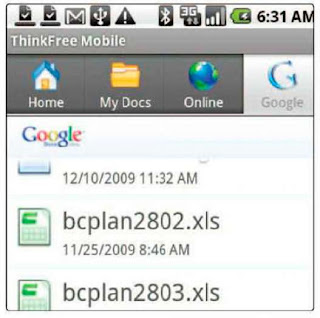






No comments:
Post a Comment