Share your music and photos using the TwonkyServer app
Home networking fans may be familiar with Twonky (available from twonky.com). Support for Twonky servers has been included in media-sharing drives for many years. However, until recently, only Windows devices could take advantage of its likeable features. TwonkyServer Mobile for Google Android was launched in late 2010 and is free from Android Market.
Twonky is a universal plug and play (UPnP) and Digital Living Network
Alliance (DLNA)-compliant service that searches for media stored on devices within a network. More commonly used to push content from a PC to a network-aware hard drive plugged into a TV, the latest version of Twonky allows content to be copied from one device to another and then be pushed to a third for playback. It's a bit like Windows Media Player's 'Play to' feature, which lets you send a downloaded podcast or music album to your Xbox 360 for playback.
Getting started
First off, download TwonkyServer Mobile on to your handset from the Android Market. A one-time setup routine sees the app search for available media devices, request confirmation of which you'd like to use, then display a list of content you can access. Your media is separated into Photos, Videos and Music folders.
Share your media
Click on an item in your Twonky library and you'll be able to send it to another device on the ad-hoc network. Select an item such as a photo or music track and press Beam to send it to another device. You could, for example, have a track play on a network audio player such as a Logitech Squeezebox or Philips Streamium.
Picture show You
can create a photo slideshow by selecting a whole folder of photos. Simply choose the images that you'd like to stream to a television or another display, and then click the clock icon at the bottom left to choose how quickly slideshow images are refreshed.
Play music
To play a track or video clip on another device you first need to copy it to your tablet PC or smartphone. Select the device on which the item is stored, browse to the file and click the option to copy it. Now switch from the Play from' to the 'Play to' menu on the main screen and choose the destination device. Track details and album art will display at the bottom left of the TwonkyServer screen.
Home networking fans may be familiar with Twonky (available from twonky.com). Support for Twonky servers has been included in media-sharing drives for many years. However, until recently, only Windows devices could take advantage of its likeable features. TwonkyServer Mobile for Google Android was launched in late 2010 and is free from Android Market.
Twonky is a universal plug and play (UPnP) and Digital Living Network
Alliance (DLNA)-compliant service that searches for media stored on devices within a network. More commonly used to push content from a PC to a network-aware hard drive plugged into a TV, the latest version of Twonky allows content to be copied from one device to another and then be pushed to a third for playback. It's a bit like Windows Media Player's 'Play to' feature, which lets you send a downloaded podcast or music album to your Xbox 360 for playback.
Getting started
First off, download TwonkyServer Mobile on to your handset from the Android Market. A one-time setup routine sees the app search for available media devices, request confirmation of which you'd like to use, then display a list of content you can access. Your media is separated into Photos, Videos and Music folders.
Share your media
Click on an item in your Twonky library and you'll be able to send it to another device on the ad-hoc network. Select an item such as a photo or music track and press Beam to send it to another device. You could, for example, have a track play on a network audio player such as a Logitech Squeezebox or Philips Streamium.
Picture show You
can create a photo slideshow by selecting a whole folder of photos. Simply choose the images that you'd like to stream to a television or another display, and then click the clock icon at the bottom left to choose how quickly slideshow images are refreshed.
Play music
To play a track or video clip on another device you first need to copy it to your tablet PC or smartphone. Select the device on which the item is stored, browse to the file and click the option to copy it. Now switch from the Play from' to the 'Play to' menu on the main screen and choose the destination device. Track details and album art will display at the bottom left of the TwonkyServer screen.

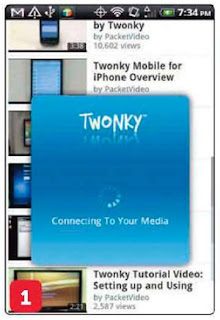



No comments:
Post a Comment