ThinkFree Office Mobile
£9.34
One of the frustrating things about Android is its weak support of Microsoft Office files. ThinkFree Office Mobile aims to remedy this by letting you view, edit and create Office documents. In addition, 1GB of cloud storage is provided, which integrates with ThinkFree's web based office app for desktop browsers.£9.34
As a document viewer, it performs well, displaying almost all types of documents. Unfortunately, when editing Word files, you can apply only basic formatting. Support for Excel files is also a big disappointment. In our tests, several timesheet-style spreadsheets wouldn't open. Those with basic formatting will
open, though the features are limited. PowerPoint support is much better, and ThinkFree Office Mobile is one of the few mobile apps that can produce a presentation with images.
ONLINE STORAGE
The cloud storage and document collaboration feature is a nice touch. To upload or share a file, you must first register an account at ThinkFree Online. You can do this in the app or in a desktop browser; afterwards, you log in through the app. Within the app, you'll see an integrated file browser with tabs to toggle between views of your device's SD card and your ThinkFree online storage.
To share a file on your SD card, just tap and hold the file until the dialog box pops up, and then select Upload. Select or create a destination folder, click Choose and the file will upload. Toggle to the Online tab, select and hold the file, and choose the Share option. Enter an email address and a message, and then click Share. Now you and the recipient can collaborate on the same file.
Although ThinkFree has some nice features, as yet it feels a little half-baked. We recommend trying the free viewer first and then looking at the desktop browser version of ThinkFree Online.
LogMeln Ignition
£18.68
Remote access software is all well and good, but the time you really need it is when you are away from any computer. Enter LogMeln Ignition. This app gives you control of your computer, from anywhere you can connect to the web.£18.68
Setup is easy - install the app, then download and install the free client software on the computers you want to access. In the Ignition app, log in with your email address and password: you now control all the computers associated with your LogMeln account.
It's net as easy to use your computer via a mobile device as it is from a desktop keyboard. Getting used to the mouse is
tricky: you move it with a finger. To open or close a window on the remote desktop you must pan so that the icon is positioned under the mouse pointer, then double-tap on the screen. You can limit the remote computer's screen size, resolution and colour quality to save bandwidth, and specify whether your network is a LAN or internet connection. During tests, we had no trouble at all remotely using various computers on the default settings.
As apps go it's not cheap, but we're smitten with LogMeln Ignition. It's easy to install and use. The app makes remote access of your desktop PC simple to such an extent that it makes your Android device as useful a laptop. An essential purchase for all business-focused Android owners.
Documents to Go 3.0
$29.99
Dataviz Documents To Go has a long pedigree. It's been seen on smartphones from Palm and BlackBerry for years in lieu of a native document viewer, and is fast becoming the productivity app of choice on Android too. If the one selling point of boring old Windows Mobile phones was their support for Word and Excel, Dataviz bridges that gap. The free version lets you view word processor files, spreadsheets, presentations ar.d PDFs and use the on-screen keyboard or a tab/toggle approach to navigate and update entries.$29.99
The full $29.99 edition offers equivalent document types (Word To Go, Sheet To Go, Slideshow To Go and PDF To Go) that can import, edit and save versions of your files locally and even recalculate formulae. Formatting is preserved and there's support for documents on SD Card. A menu of recently opened files helps find the one
you want. If you need to edit documents, this is a powerful solution - but the full app is expensive, and for many users a simple eBook or PDF viewer may perform many of the functions offered here.
dgQuickCut
Free
If technicians who work on Android all day recommend it, you know this is a decent app. It lets you create shortcuts - icons that can launch an app or perform various functions - on the desktop or in the notification tray; the latter are referred to as 'dropcuts' because they appear only in the drop-down menu you get when you expand the notification area.You can generate a dropcut from almost any action in any app, as well as many more that aren't easily found within the Android OS. For example, we access the Battery History option only by adding it to our dropcuts. You will appreciate the ability to add and change shortcuts; we're always accidentally hitting the default Search combo. The possibilities are as numerous as the apps you use.
Evernote
FREE
features a search bar and four buttons, each for a different type of data capture. To access your Notes, Pending Notes and Settings or to log out, you hit the Menu key. You can label your Notes with custom tags or GPS geotags and search by either, and organise Notes into folder-like Notebooks. The search function is a bit fussy if you don't have the note tagged correctly.FREE
Optical character recognition (OCR) is one of Evernote's best features. It can recognise, index and search printed and handwritten text within photos - useful for capturing business cards, organising contacts or taking notes at meetings.
However, Evernote can't store notes on your device, only in the cloud, so if you have no web access you're stuck. Photos and voice notes need to be downloaded every time you want them. This is a versatile app, but it's limited by the need to use it online and with the desktop app and browser add-on.
Evernote is a comprehensive note-taking application that integrates hardware, software and other apps. It captures text notes, voice notes, photos or files and stores them online for easy retrieval.
On Android, setup involves creating an account - your Google email is the default, but you can specify another - and deciding between creating a new note or snapshot or viewing existing ones. Once you've got a few notes, the Search and Tag options begin to come into their own.
One of the most useful elements of Evernote's Premium and desktop versions is its built-in Web Clipper. The clips can be viewed on your Android device and sorted according to tag The developers suggest recipe clips, for example.
LIMITED CLIP
Within the free version of Evernote for Android, however, your actions are limited to viewing and organising what you've saved. For many tasks, you either need to go Premium ($5 per month or $45 per year) or revert to using the free desktop version. An Android tablet edition would provide the best of both worlds.
There's a lot to be said for the simplicity of the concept. The home page features a search bar and four buttons, each for a different type of data capture. To access your Notes, Pending Notes and Settings or to log out, you hit the Menu key. You can label your Notes with custom tags or GPS geotags and search by either, and organise Notes into folder-like Notebooks. The search function is a bit fussy if you don't have the note tagged correctly.
Optical character recognition (OCR) is one of Evernote's best features. It can recognise, index and search printed and handwritten text within photos - useful for capturing business cards, organising contacts or taking notes at meetings.
However, Evernote can't store notes on your device, only in the cloud, so if you have no web access you're stuck. Photos and voice notes need to be downloaded every time you want them. This is a versatile app, but it's limited by the need to use it online and with the desktop app and browser add-on.
WaveSecure
FREE
FREE
The jury is still out on how susceptible smartphones are to viruses and other forms of attack, but it's wise to lock your device just in case. While a worm or other web- or email-bound nasty may pose a threat to the data stored on your handset, it's far more likely that your personal files, email logs, PayPal or credit card details will be vulnerable when someone steals the hardware. While you can probably cope with someone 'borrowing' your phone and posting a cheeky Facebook
update in your name, it's a more serious issue if strangers are able to get at your emails and find out personal information.
WaveSecure adds peace of mind by locking your Android device, making its contents inaccessible. Remote data wiping is supported on some newer Android models, but this app deserves credit for being free and easy to use.
As one user wrote in wry appreciation of this app: "I bought a Nexus One on Craigslist. It was stolen - he got it back.'
SplashID
£6.12
SplashID acts as a universal, secure data-storage utility for web user accounts and passwords, birthdays and other data. It keeps a password file on your Android device that's encrypted with the 256bit Blowfish algorithm, one of the most secure (and speedy) available.£6.12
Having set a master password, you create accounts, grouped under categories such as 'Serial Numbers' and classified as Business, Personal or Unfiled, with a choice of 55 custom icons for easy identification at a glance. Each entry can have a URL, username, password and several customisable items.
The desktop version lets you wirelessly sync your info with a Mac or PC, which saves you bashing away at the onscreen keyboard and gives you a non-mobile
backup of your passwords and other important data should you lose your handset. It's a shame wireless sync isn't an entirely automatic process, and requires you to know the IP address of your computer. But that won't be a big hurdle for most users.
Norton Mobile Security
FREE
One of the first places people often turn to when searching for antivirus protection for their new computer is Symantec's Norton suite of security tools. The company is now looking to extend that protection beyond the PC to your mobile phone through its Norton Mobile Security app. A standalone beta version is available for free. It adds an extra layer of protection to your phone well above just having a lock screen.
With the Norton Mobile Security app, you set up a secret passphrase and select "buddies" either from your phone book or by manually entering the number. Phone numbers on that buddy list can then send a text to your phone along with your passphrase to either lock down your phone, or in extreme cases, wipe both the phone memory and SD card. So if your phone was ever stolen, a simple text would render it useless to the would-be thief. Also available is an option to lock down your SIM card.
The app runs continuously in the background and can be
scheduled to perform malware scans as desired. In addition, Norton scans each app that you download to make sure it will not harm your phone. The malware parameters can be updated manually or set on a schedule in the same way as the malv/are scans.
Another feature is the call and SMS blocker. Ycu can choose to block someone from your call log, or (if you have a friend who keeps bothering you) someone from your phone book. The app can also suppress notifications: you can still see the text in the messaging app but you won't be notified of receiving it.
Even with the app running in the background, we experienced no slowdown or loss of battery life on our Motorola Milestone. Despite its beta status, this app has the look and feel of a premium app. Be sure to download and try this excellent security app now while it's free.






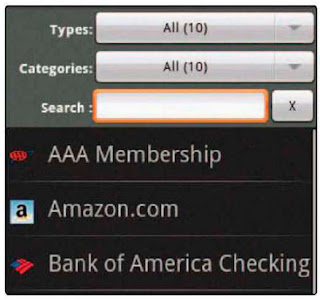


No comments:
Post a Comment