iTunes is the gateway from your computer to your iPhone 4
The first time you switch on your iPhone 4, it'll ask to be connected to iTunes. It's a relationship that will continue for life. Although your iPhone can download apps, music and movies direct via Wi-Fi or 3G, the main way to manage what's on it is by plugging it into your computer and syncing with iTunes. It's here, for example, that you can choose which of your favourite movies to take with you and which to leave behind. If you're not a MobileMe user, iTunes will sync contacts, bookmarks and more between your computer and iPhone.
Your iPhone
When you connect your iPhone to your computer via the USB cable, iTunes opens and lists it here. Change its name if you like by clicking it, waiting until it highlights, then typing over it, as you would with files on your Mac or PC. With your iPhone selected, you can manage its contents in the tabbed window on the right. In the Apps tab, your Home screen appears as it would on your iPhone, and you can rearrange apps by dragging them. As you add more apps, multiple screens are listed.
Categories
Click the triangle to the left of your iPhone's name to view its content by category; click a heading to see a listing on the right. These listings are normally greyed out, but if you go to the Summary tab and tick Manually manage music and videos, you can drag items from your Library onto your iPhone or press ® to remove any items you've highlighted here.
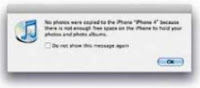 Short of space?
Short of space?At the end of the sync, iTunes will warn you if there wasn't enough room for everything on your iPhone. Check the capacity indicator to see what's hogging the space, then go back into the tabs to change what content is synced. For example, if you've opted to include all podcasts, you may be syncing hundreds of previous episodes.
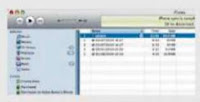 Voice memos
Voice memosTo sync recordings from the Voice Memos app to your Mac or PC, tick Include voice memos in the Music tab. Once synced, select Music at the top-left of the iTunes window, click Genre in the listings and find the files labelled Voice Memo. Or, tick Summary > Options > Manually manage music and videos, then click Voice Memos under your iPhone's name in Devices and drag files to your Library.
Quick summary
The Summary tab tells you what version of iOS your iPhone's running and if updates are available. Use the Restore button to reset your iPhone if it starts behaving oddly and isn't fixed by switching it off and on. Your content should have been backed up the last time you synced, so you can put it back afterwards. Below are controls for how content is managed.
Mail and contacts
Tick the options in the Info tab to sync iCal items and Address Book contacts between your Mac and iPhone, or to sync with Outlook and other software on your PC. If you have MobileMe, stay synced via the MobileMe System Preferences pane (Mac) or Control Panel (PC). If you sync mail accounts, settings transfer from your computer to the iPhone, but not vice versa,
Music
If your iPhone 4's memory is big and your music collection small, pick Entire music library. Otherwise, narrow it down by playlist, artist or genre. Many people simply create a playlist of what they want on their iPhone, then select only that. If you tick Automatically fill free space with songs, iTunes guesses what else you might like to include and adds it until the memory is full.
Selctive syncing
By default, iTunes will sync all content from its library to your iPhone 4, stopping when it runs out of space, It makes more sense to decide for yourself what to include. Under Music, Movies, TV Shows or Podcasts, having ticked the main Sync option at the top, you can select from the Automatically include dropdown menus to limit what's synced, or untick this and select items manually in the listings that appear below.
Photos
In the Photos tab, you can opt to copy photos and video from iPhoto, Aperture or selected folders on your Mac or PC, to your iPhone, iTunes doesn't copy photos taken on your iPhone to your computer; that's done via iPhoto on the Mac or with the usual Windows import options.
Sync behaviour
iTunes will remove what's on your iPhone, if it isn't set to sync, as well as adding what you have selected. That doesn't mean anything is lost forever. Apps, music and so on that you buy on your iPhone are synced to your Mac or PC, Photos and videos shot on your iPhone that you haven't imported into iPhoto will be left until you do, at which point iPhoto will ask if you want to delete them from your iPhone.
Capacity indicator
This shows you how your iPhone's memory is used. Space can soon get tight, especially on the 16GB model, so it's useful to know what's eating the most. When culling, consider the relative sizes of media, Here, 5GB represents a modest number of movies, but 3GB is a lot of audio, so we'd prune music first,







No comments:
Post a Comment