LogMeln Ignition puts your entire computer in the palm of your hand
THE iPAD IS DESIGNED TO BE A BRIDGE BETWEEN
your smart phone and your computer, and its portability makes it more convenient on the go than a laptop. However, there are times when you wish you had your computer with you - if you need access to a file you don't have on you, for example.
LogMeln's Ignition app solves this problem by giving you remote access to your computer on your iPad via the internet. The company offers several products that do this. We'll focus on LogMeln Ignition for the iPad here, but they're all set up the same way. To start, go to secure.logmein.com and download the LogMeln Free software onto the computeryou want to control.
As the name implies, this software is free, and you can download it onto one or more Macs and PCs that you want to control remotely. For this walkthough, we installed the software on our MacBook and then followed the prompts to set up a free LogMeln account on the company's website.
Once you've registered your Mac on the company's web page, it'll showyou the details of your LogMeln account and the computers that you've set up for remote access over the internet. You can use this web page to manage your account, adjust settings and add other computers that you also want to control.
Then it's a question of downloading and installing LogMeln Ignition on your iPad in the same way as any other app. Once you've downloaded it, you're ready to go with this tutorial.
KIT LIST:
■ iPad
■ Internet connection
■ Mac or PC with LogMeln Free installed (must be powered on and awake)
E LogMeln Ignition iPad app, £17.99 from iTunes App Store
Time required: 20 mins
Difficulty: Intermediate
Mini me
This message appears on your computer's desktop and on your iPad so you know that the connection has been made. And if you're using your iPad to show someone how to do something on a remote computer, they'll know their computer isn't haunted.
Remote controls
Your main LogMeln Ignition functions are covered here, from summoning the keyboard to logging In. As usual, the cog icon brings up settings, while the Y disconnects from the computer you're remote controlling.
Function keys
This button brings up the function keys when you're in virtual keyboard mode.
Key skills
In keyboard mode, these buttons give you access to shortcut keys, so you can use your computer in much the same was as you would if it were sat in front of you.
Access granted
LogMeln has uses beyond tech support and showing mum how to use Spotify - the finder works just as it does on the desktop computer, so you can search for files and send them to yourself or someone else.
1 Logging in First make sure you've installed LogMeln on your computer and set up an account. Instructions for this are on page 138. Then launch Ignition on your iPad and enter your details.
2 Helping hand Ignition displays the PCs and Macs you've added to your LogMeln account (the computer has to be turned on). Tap the computer name and enter the computer's login details.
3 The Word And here's the desktop of our MacBook on the screen of our iPad. We've opened InDesign and are working on the printed page you hold in your hands.
4 Zoom in Now we're editing a document in Pages (the desktop version). Activate the on-screen keyboard to start typing. You can also zoom in and out by pinching with your fingers on the screen.
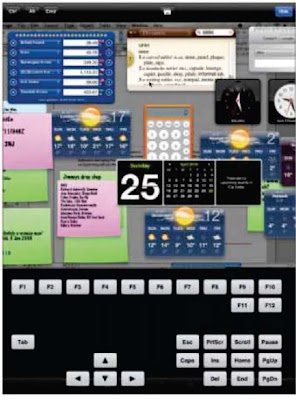
6 Change settings Click the cog icon in the Ignition dock to go to the settings screen. This window includes further options such as the ability to change the resolution ofyour Mac's screen.
...
THE iPAD IS DESIGNED TO BE A BRIDGE BETWEEN
your smart phone and your computer, and its portability makes it more convenient on the go than a laptop. However, there are times when you wish you had your computer with you - if you need access to a file you don't have on you, for example.
LogMeln's Ignition app solves this problem by giving you remote access to your computer on your iPad via the internet. The company offers several products that do this. We'll focus on LogMeln Ignition for the iPad here, but they're all set up the same way. To start, go to secure.logmein.com and download the LogMeln Free software onto the computeryou want to control.
As the name implies, this software is free, and you can download it onto one or more Macs and PCs that you want to control remotely. For this walkthough, we installed the software on our MacBook and then followed the prompts to set up a free LogMeln account on the company's website.
Once you've registered your Mac on the company's web page, it'll showyou the details of your LogMeln account and the computers that you've set up for remote access over the internet. You can use this web page to manage your account, adjust settings and add other computers that you also want to control.
Then it's a question of downloading and installing LogMeln Ignition on your iPad in the same way as any other app. Once you've downloaded it, you're ready to go with this tutorial.
KIT LIST:
■ iPad
■ Internet connection
■ Mac or PC with LogMeln Free installed (must be powered on and awake)
E LogMeln Ignition iPad app, £17.99 from iTunes App Store
Time required: 20 mins
Difficulty: Intermediate
Mini me
This message appears on your computer's desktop and on your iPad so you know that the connection has been made. And if you're using your iPad to show someone how to do something on a remote computer, they'll know their computer isn't haunted.
Remote controls
Your main LogMeln Ignition functions are covered here, from summoning the keyboard to logging In. As usual, the cog icon brings up settings, while the Y disconnects from the computer you're remote controlling.
Function keys
This button brings up the function keys when you're in virtual keyboard mode.
Key skills
In keyboard mode, these buttons give you access to shortcut keys, so you can use your computer in much the same was as you would if it were sat in front of you.
Access granted
LogMeln has uses beyond tech support and showing mum how to use Spotify - the finder works just as it does on the desktop computer, so you can search for files and send them to yourself or someone else.
1 Logging in First make sure you've installed LogMeln on your computer and set up an account. Instructions for this are on page 138. Then launch Ignition on your iPad and enter your details.
2 Helping hand Ignition displays the PCs and Macs you've added to your LogMeln account (the computer has to be turned on). Tap the computer name and enter the computer's login details.
3 The Word And here's the desktop of our MacBook on the screen of our iPad. We've opened InDesign and are working on the printed page you hold in your hands.
4 Zoom in Now we're editing a document in Pages (the desktop version). Activate the on-screen keyboard to start typing. You can also zoom in and out by pinching with your fingers on the screen.
Mouse modes
There are two ways of using the cursor in LogMeln Ignition. 'Mouse moves' mode treats the iPad screen like the trackpad on a laptop. In 'Screen moves' mode, the mouse cursor remains permanently fixed in the centre of the screen and the screen moves behind it. To select which one you want to use, tap the cog icon, then tap 'Scroll Mode'.
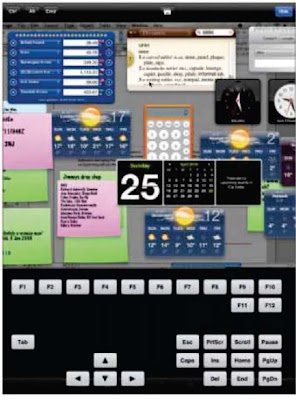
5 Keyboard commands Press the iconat the top of the screen in the middle to bring up your function keys, soon a Mac you can press F12 for Expose, This also gives you arrow keys.
...









No comments:
Post a Comment