How to use iPad Bento - the database tool for the rest of us
BENTO FOR THE iPHONE AND iPOD TOUCH WAS one
of the first apps to really show what the iPhone OS could do in terms of running high-powered and fully featured apps - and now it's available on the iPad. It's a database tool from FileMaker- the company is behind the business database tool called (unimaginatively) FileMaker. Bento is the easier-to-use, easier-on-the-eye database program for consumers to keep track of anything from credit cards to sports teams. It offers 25 ready-to-use and editable templates, including handy tools for event planning, to do lists, recipes and small business and client management.
Bento syncs wirelessly with Bento 4 for Mac. While this expands what Bento can do, the standalone iPad app remains powerful enough to help you keep things togetherwithout using your desktop computer at all. Used with a Mac, Bento will sync your databases, so that the copies on your Mac and on your iPad are bang up to date. This is done over a WiFi connection, and your iPad and Mac need to be on the same network.
Bento 4 costs £29.99 for a single licence, or £59.99 for a family pack, which entitles you to install the software on up to five computers. Bento for iPad is a steal at £2.99 - ifyou just want it foryour iPad you'll save a packet.
In this example, we describe creating a home inventory (perfect for landlords and tenants!), butyou can use the same basic technique to keep an eye on books you lend to others, for example.
KIT LIST:
■ iPad
■ Bento app, £2.99 from iTunes App Store
■ Bento app on your Mac optional; £29.99
Time required: 10 mins
Difficulty: Beginner
Data central
Tapping the 'Libraries' button brings up a list of your various databases. We've selected a Recipes database here.
Filofax style
The app comes with three different visual 'skins' for your databases, As well as the leather-bound book look, you can also pick a clipboard or businesslike black look.
Field trip
All Bento's fields are customisable, and you can put whatever you like in each field. The on-screen keyboard appears when you want to edit text.
1 Create record To begin creating a new database on the iPad, touch the 'Libraries' button at the top-left of Bento's screen, then tap the'+' sign. The next screen will show you template options.
2 What you want Flick through the available templates to select the most appropriate to your needs - in this case it's 'Home Inventory', but there are several to choose between.
3 Create Library With 'Home Inventory' at the centre of your Cover Flow-style display, simply touch the 'Create Library' button to get started.
4 Bento guides You'll see the database is pre-populated with one example, 'Laptop Computer'. Touch the record to explore the available fields and view a typical Bento entry.
5 Personal info To change an entry in any record's field just touch the relevant item - 'Description' in this case. The on-screen keyboard will pop up and you can enter your new text.
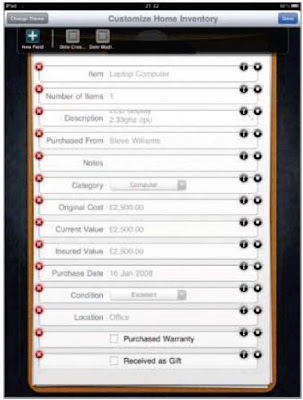
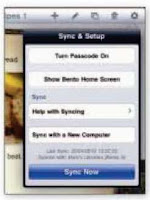
7 We want information once you've entered the correct information, hit 'Back' to return to the previous screen to input appropriate information in other fields.
8 Adding fields To add another field just tap 'Fields', then '+' to access the 'New Field' chooser, choose a field and tap 'Create'. Custom databases are just a few taps away on the iPad.
.
BENTO FOR THE iPHONE AND iPOD TOUCH WAS one
of the first apps to really show what the iPhone OS could do in terms of running high-powered and fully featured apps - and now it's available on the iPad. It's a database tool from FileMaker- the company is behind the business database tool called (unimaginatively) FileMaker. Bento is the easier-to-use, easier-on-the-eye database program for consumers to keep track of anything from credit cards to sports teams. It offers 25 ready-to-use and editable templates, including handy tools for event planning, to do lists, recipes and small business and client management.
Bento syncs wirelessly with Bento 4 for Mac. While this expands what Bento can do, the standalone iPad app remains powerful enough to help you keep things togetherwithout using your desktop computer at all. Used with a Mac, Bento will sync your databases, so that the copies on your Mac and on your iPad are bang up to date. This is done over a WiFi connection, and your iPad and Mac need to be on the same network.
Bento 4 costs £29.99 for a single licence, or £59.99 for a family pack, which entitles you to install the software on up to five computers. Bento for iPad is a steal at £2.99 - ifyou just want it foryour iPad you'll save a packet.
In this example, we describe creating a home inventory (perfect for landlords and tenants!), butyou can use the same basic technique to keep an eye on books you lend to others, for example.
KIT LIST:
■ iPad
■ Bento app, £2.99 from iTunes App Store
■ Bento app on your Mac optional; £29.99
Time required: 10 mins
Difficulty: Beginner
Data central
Tapping the 'Libraries' button brings up a list of your various databases. We've selected a Recipes database here.
Filofax style
The app comes with three different visual 'skins' for your databases, As well as the leather-bound book look, you can also pick a clipboard or businesslike black look.
Field trip
All Bento's fields are customisable, and you can put whatever you like in each field. The on-screen keyboard appears when you want to edit text.
1 Create record To begin creating a new database on the iPad, touch the 'Libraries' button at the top-left of Bento's screen, then tap the'+' sign. The next screen will show you template options.
2 What you want Flick through the available templates to select the most appropriate to your needs - in this case it's 'Home Inventory', but there are several to choose between.
3 Create Library With 'Home Inventory' at the centre of your Cover Flow-style display, simply touch the 'Create Library' button to get started.
4 Bento guides You'll see the database is pre-populated with one example, 'Laptop Computer'. Touch the record to explore the available fields and view a typical Bento entry.
5 Personal info To change an entry in any record's field just touch the relevant item - 'Description' in this case. The on-screen keyboard will pop up and you can enter your new text.
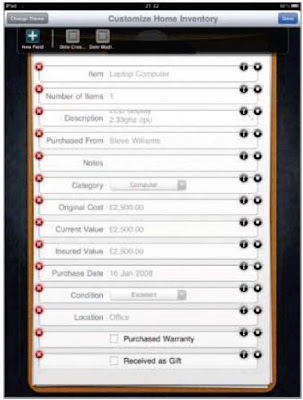
6 Creative input You can do the same for every field in your entry, creating an entirely personalised database. Edit, delete and add details with the iPad's virtual keyboard.
Desktop syncing
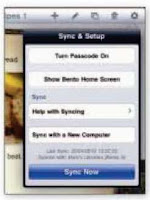
Desktop Bento 4 users can launch Bento on the Mac, touch the 'Sync' icon on the iPhone, then 'Sync Now' to sync the library. This ensures that your databases are always up to date whether you're on your Mac or your iPad. Hit the cog icon (top-left) of any Bento screen to set up a sync. Your computer will need to be on the same WiFi network as each other.
7 We want information once you've entered the correct information, hit 'Back' to return to the previous screen to input appropriate information in other fields.
8 Adding fields To add another field just tap 'Fields', then '+' to access the 'New Field' chooser, choose a field and tap 'Create'. Custom databases are just a few taps away on the iPad.
.









No comments:
Post a Comment