Comics as you've never seen them before - this app is a revelation
IF YOU'VE ALREADY DISCOVERED THE JOYS OFreading comics on your iPhone or iPod touch, you'll be blown away by the iPad version ofthe experience. There might be some doubt overwhich device is king ofthe mobile ebook readers, but there are no such uncertainties when it comes to comics: with its generously sized colour screen, the iPad was just made for the comics universe.
Of course there are plenty of apps to help you find your way around that realm, and among the coolest is the appropriately named Comics. It's a nifty comics reader, one that doesn't treat a comic as page after page of snazzy but inert art - not unless you insist on viewing comics that way.
Far more interesting is to double-tap on a page, taking you into Comics's 'Guided View' mode. Now the app shows you one panel at a time, letting each one occupy the whole screen while also zooming in to focus on speech balloons. It's terrific to see the app zigzag intelligently around each page to bring up the panels in the correct narrative sequence, though of course when it's doing its job really well, you'll be too engrossed in the story to notice.
Best of all, Comics even has its own iTunes-like store, allowing you to browse and buy from a vast library of online material, with stacks of worthwhile freebies available from cover to cover, too. Traditionalists need not feel put out: the app can suggest local specialist shops that may stock print versions of the very items you've seen in the virtual store.
KIT LIST:
■ iPad
■ Internet connection for buying comics
E Comics app, free from iTunes App Store
Time required: 10 mins
Difficulty: Beginner
Done
When you've finished reading a comic click the 'Close' button to return to the main menu.
To the left
Clicking on the left side of the screen moves back to the previous panel.
To the right
Clicking on the right-hand side of the screen animates to the next panel.
Central point
Clicking the central pane opens the options overlay.
1 Log in The first thing you need to do is create an account with ComiXology.com and log in. This will enable you to download new comics - some of which are free.
2 Search for a comic Now you can browse comics. You can search by 'Featured', 'Free', Top 25' or 'Browse' (which leads to options to search by Title, Creator, Publisher, and so on).
3 Pick a COmiC We're going to go for this Clash Of The Titans prequel. We found it in the 'Free' section. Click the button that says 'Free' to download it.
4 Read away Once downloaded the 'Free' button turns to 'Read'. Press it and the comic starts. Click the right-hand side to move through the panels.
5 Double tap The iPad is perfect for looking at the lush artwork ofa decent comic - double-tap a frame to have it take up the whole screen. You can then navigate one frame at a time.
6 When you're done When you flick right from the last frame or page, you'll see a series of options - including the facility to look up local comic shops where you might be able to buy the one you just read.
IF YOU'VE ALREADY DISCOVERED THE JOYS OFreading comics on your iPhone or iPod touch, you'll be blown away by the iPad version ofthe experience. There might be some doubt overwhich device is king ofthe mobile ebook readers, but there are no such uncertainties when it comes to comics: with its generously sized colour screen, the iPad was just made for the comics universe.
Of course there are plenty of apps to help you find your way around that realm, and among the coolest is the appropriately named Comics. It's a nifty comics reader, one that doesn't treat a comic as page after page of snazzy but inert art - not unless you insist on viewing comics that way.
Far more interesting is to double-tap on a page, taking you into Comics's 'Guided View' mode. Now the app shows you one panel at a time, letting each one occupy the whole screen while also zooming in to focus on speech balloons. It's terrific to see the app zigzag intelligently around each page to bring up the panels in the correct narrative sequence, though of course when it's doing its job really well, you'll be too engrossed in the story to notice.
Best of all, Comics even has its own iTunes-like store, allowing you to browse and buy from a vast library of online material, with stacks of worthwhile freebies available from cover to cover, too. Traditionalists need not feel put out: the app can suggest local specialist shops that may stock print versions of the very items you've seen in the virtual store.
KIT LIST:
■ iPad
■ Internet connection for buying comics
E Comics app, free from iTunes App Store
Time required: 10 mins
Difficulty: Beginner
Done
When you've finished reading a comic click the 'Close' button to return to the main menu.
To the left
Clicking on the left side of the screen moves back to the previous panel.
To the right
Clicking on the right-hand side of the screen animates to the next panel.
Central point
Clicking the central pane opens the options overlay.
1 Log in The first thing you need to do is create an account with ComiXology.com and log in. This will enable you to download new comics - some of which are free.
2 Search for a comic Now you can browse comics. You can search by 'Featured', 'Free', Top 25' or 'Browse' (which leads to options to search by Title, Creator, Publisher, and so on).
3 Pick a COmiC We're going to go for this Clash Of The Titans prequel. We found it in the 'Free' section. Click the button that says 'Free' to download it.
4 Read away Once downloaded the 'Free' button turns to 'Read'. Press it and the comic starts. Click the right-hand side to move through the panels.
5 Double tap The iPad is perfect for looking at the lush artwork ofa decent comic - double-tap a frame to have it take up the whole screen. You can then navigate one frame at a time.
Adjust settings
Comics sports so many settings - from letterboxing and animated transitions - that it'll make you feel more like you're watching a partially animated movie than reading a comic. These are pretty cool but you can switch them off for a more regular experience. Click Settings-* Set Reading Preferences to see what can be changed.







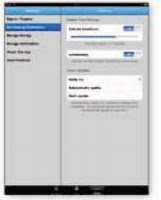
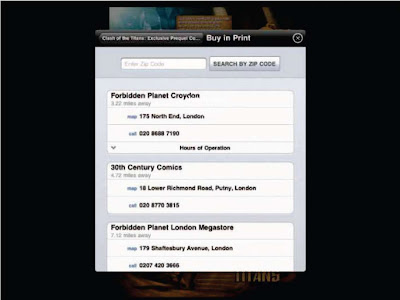
No comments:
Post a Comment