This simple to-do list manager for the iPad is deceptively powerful
OVERWHELMED AND OVERWORKED? BELIEVE IT
or riot, your iPad can help relieve the pressure - and we don't mean by pumping Metallica into your ears at top volume at moments oF high stress.
There is a multitude of task management apps on the App Store, but none are as simple and effective as Things. The idea is that you jot down tasks as and when you think of them, or when they come up, and then sort them out in a way that helps you meet your office targets, as well as remember your wedding anniversary. You can sort tasks into categories, create Projects, and even sync the app with a desktop version so you can keep on top of your tasks.
Things on the desktop (Mac only) is a slick and powerful task manager. It's expensive at a shade under £45, but if you're serious about getting on top of your workload, it's well worth a look. Things on the desktop gives you a system-wide keyboard shortcut for entering tasks into your inbox, so it won't interrupt what you're doing. To-dos can also have files, links, and contacts associated with them, just by dragging and dropping.
The iPad version is the perfect companion to the main desktop app, but it'll also serve you well if you use it by itself. It offers all the task-creation and management options of the desktop app in an intuitive interface. So, whether you're keeping track of your desktop to-do lists on the go or using your iPad as your main task manager, Things is bound to help you get on top of your life.
KIT LIST:
■ iPad
■ Things app, £11.99 from iTunes App Store
■ Things app on your Mac optional; £44.95
Time required: 20 mins
Difficulty: Beginner
Plus points
A'+' button ts on pretty much every Things screen, so you can quickly jot downa to-do before you forget it.
Today's tasks
Tasks in 'Today' are tasks with a due date of today, or tasks you've specified need starting today. The 'Mext' list displays the next things you need to get to after today, while the 'Scheduled' button lets you view all the tasks that you've recorded so far. Use the 'Someday' folder for ideas you might want to come back to when things are less hectic.
Log and load When you tick a task off, it goes in the logbook as a record of your achievements.
Desktop download
Things also syncs with a £45 desktop app. This gives you a bit more functionality, such as delegating tasks to contacts, and adding 'teammates'for tasks.
1 Open Up When you fire up the app you'll see this empty home screen. This is where you can manage all your to-dos. Hit the'+' to add your first to-do.
2 Stuff to do Fill in the details of your task by tapping the corresponding fields to add due dates and notes. By default, all to-dos go in your 'Inbox' for sorting out later.
3 Tag it and bag it Hit 'Tags' to assign the task to a category - you can also add categories on this page if you want to. To create a custom tag, scroll to the bottom ofthe list and hit 'New tag'.
4 The day today Sort your tasks into the folders in the 'Lists' heading. All tasks with a due date of'Today' automatically go into the 'Today' folder, to give you an overview of urgent tasks.
5 Priority calling The arrow icon at the top of a list's screen lets you move tasks between various folders. This is useful for prioritising items in your inbox and sorting them into a logical list.
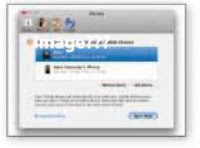
6 Planning projects You can also create 'Projects', which lets you sort your tasks into areas. You can then move tasks from the inbox to a Project - great for breaking a big task into smaller chunks.
OVERWHELMED AND OVERWORKED? BELIEVE IT
or riot, your iPad can help relieve the pressure - and we don't mean by pumping Metallica into your ears at top volume at moments oF high stress.
There is a multitude of task management apps on the App Store, but none are as simple and effective as Things. The idea is that you jot down tasks as and when you think of them, or when they come up, and then sort them out in a way that helps you meet your office targets, as well as remember your wedding anniversary. You can sort tasks into categories, create Projects, and even sync the app with a desktop version so you can keep on top of your tasks.
Things on the desktop (Mac only) is a slick and powerful task manager. It's expensive at a shade under £45, but if you're serious about getting on top of your workload, it's well worth a look. Things on the desktop gives you a system-wide keyboard shortcut for entering tasks into your inbox, so it won't interrupt what you're doing. To-dos can also have files, links, and contacts associated with them, just by dragging and dropping.
The iPad version is the perfect companion to the main desktop app, but it'll also serve you well if you use it by itself. It offers all the task-creation and management options of the desktop app in an intuitive interface. So, whether you're keeping track of your desktop to-do lists on the go or using your iPad as your main task manager, Things is bound to help you get on top of your life.
KIT LIST:
■ iPad
■ Things app, £11.99 from iTunes App Store
■ Things app on your Mac optional; £44.95
Time required: 20 mins
Difficulty: Beginner
Plus points
A'+' button ts on pretty much every Things screen, so you can quickly jot downa to-do before you forget it.
Today's tasks
Tasks in 'Today' are tasks with a due date of today, or tasks you've specified need starting today. The 'Mext' list displays the next things you need to get to after today, while the 'Scheduled' button lets you view all the tasks that you've recorded so far. Use the 'Someday' folder for ideas you might want to come back to when things are less hectic.
Log and load When you tick a task off, it goes in the logbook as a record of your achievements.
Desktop download
Things also syncs with a £45 desktop app. This gives you a bit more functionality, such as delegating tasks to contacts, and adding 'teammates'for tasks.
1 Open Up When you fire up the app you'll see this empty home screen. This is where you can manage all your to-dos. Hit the'+' to add your first to-do.
2 Stuff to do Fill in the details of your task by tapping the corresponding fields to add due dates and notes. By default, all to-dos go in your 'Inbox' for sorting out later.
3 Tag it and bag it Hit 'Tags' to assign the task to a category - you can also add categories on this page if you want to. To create a custom tag, scroll to the bottom ofthe list and hit 'New tag'.
4 The day today Sort your tasks into the folders in the 'Lists' heading. All tasks with a due date of'Today' automatically go into the 'Today' folder, to give you an overview of urgent tasks.
5 Priority calling The arrow icon at the top of a list's screen lets you move tasks between various folders. This is useful for prioritising items in your inbox and sorting them into a logical list.
Desktop tasks
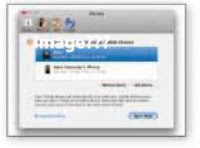
You can use Things on the desktop to quickly log tasks while you work. To ensure your desktop Things gives you the same information as your iPad version, you can sync it over WiFi. To do this, you need to set it up on the desktop version. Go to Things * Preferences Devices and follow the instructions. Your iPad will need to be on the same WiFi network as your computer.









No comments:
Post a Comment