Make your hardware truly your own with some personalised tweaks
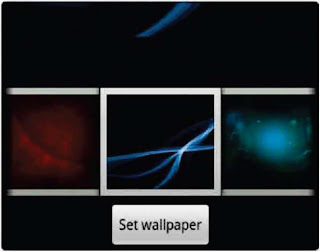
All Android devices let you customise your handset with your own wallpaper
Since Android 2.1, animated and interactive wallpapers have been supported
ne of Android's biggest strengths is its flexibility. You can tweak just about every aspect of the interface, from the desktop wallpaper to the blinking LED indicator light. Here's how to give the system your own touch.
LOOK AND FEEL
The first thing you might want to personalise is your background wallpaper. This couldn't be easier: tap the Menu key, then pick Wallpaper. You can select a picture from among your own photos or from the collection of backgrounds supplied. Beginning with Android 2.1, you can also choose any of several 'live wallpapers' that move and even respond to your touch.
Another way to set your wallpaper is directly from the picture gallery.
With an image selected, just tap anywhere on the screen and select Set As. You'll be given an option to make the current picture your wallpaper. To extend your options, try using an app such as Backgrounds, a free download from the Android Market. This program gives you thousands of wallpaper designs to choose from and apply directly to your Android desktop.
As we've already seen, the wallpaper is only the beginning: with Android, you can set up your home screens exactly as you like. Another element to play with is widgets. These come in all shapes and sizes; several are pre-loaded, and many others are available either as standalone downloads or as part of fully fledged applications in the Android Market. When you see an app refer to a '1x1 widget', that means the item will take up the space of a single shortcut-size square on your home screen; a 2x1 widget is two squares across and one high, and so on. While some take up entire rows, many useful widgets occupy only one or two squares, helping to make the most of your screen space.
To get you started, check out the free Weather Channel app, which includes a nice lxl widget that will detect your current location and keep you up to speed with the latest weather conditions.
For calendar power, try the highly customisable CalWidget, also free. It can
put your forthcoming appointments on your home screen in practically any size and colour scheme that you could want.
Pandora's free online music app includes a 4x1 widget that gives you onscreen controls over playback. The free VizBattery widget puts a 1x1 battery icon on your home screen so you can always see exactly how much juice you have left.
If you run a blog or website with Google Analytics, take a peek at the Analytics Widget. This shows you your total page views for the day in a 1x1 size.
Remember, each home-screen panel can hold any combination of widgets, shortcuts and folders.
Widgets for all kinds of purposes are easily added to your home screen
SET YOUR OWN SOUNDS
Itching to make your Android phone's ringtone sound just the way you want? Tap the Menu key and select the Settings menu. From there, tap Sound and display.
All the basics should now be in front of you, including options to set the default system ringtone, the notification sound, and the general volume levels. You'll notice that your own MP3s don't appear in the list of ringtone choices. That's because your phone doesn't yet see them as system sounds. Fortunately, this isn't hard to fix: make a new folder on your memory card called 'ringtones' and copy MP3s into it, and they'll automatically show up in your selection list.
Want to set your own MP3 files as notification sounds or alarms, too? Just repeat the process described above, naming the folders 'alarms' or 'notifications' respectively. If you find yourself wanting to use only a certain portion of a song - say, the catchy chorus that starts 45 seconds into a 5 favourite tune - grab the free RingDroid app from the Android Market. With this, it's easy to edit MP3s so that you can get the exact clip you need.
Set the right tone
Personalise your ringtones and other Android system sounds
As well as adjusting the default sounds, you can customise ringtones and notifications for specific people or programs.
To change the ringtone associated with a particular person, open their profile in your Android device's contacts list. Press the Menu key, then tap Options and Ringtone. Whatever audio file you select will now play as the ringtone only when that person calls you.
Most programs have similar options to alter notification sounds individually. While you're in an app, tap the Menu key and select Options or Settings. If the app offers notifications of any type, you should see a way to set the sound, to
select whether it'll be accompanied by a vibration, and to choose whether it'll add a visual alert to your notification panel.
You can use any of these options to customise how you want to be notified about different events. You might for example, want to hear a sound and get a vibration when new email messages arrive on your personal Gmail account, but receive only a visual notification without any sound when messages arrive in your work email inbox.
The same principle can be applied to text-messaging. Twitter apps, Facebook apps, or practically any other service for which there are associated alerts.
LIGHT ENTERTAINMENT
Most Android devices come with an LED indicator. By default, this usually flashes different colours to alert you to a missed call, to new email, or to a new text message. But you can make it do much more. Missed Call, a free app, harnesses the LED
to expand your device's notification functionality by making the light flash in specified colours when particular events happen. You could program it to flash orange when you miss a call from your boss and purple when you miss a call from your partner. You can even set flashing LED colours to alert you to calendar items and other customisable events.
MAKE ANDROID DO THE WORK
Personalisation doesn't just mean making your Android device cooler, it can also make your life easier.
Widgets for all kinds of purposes are easily added to your home screen
Got an annoying relative or coworker who can't take a hint? Route their calls directly to your voicemail and they'll never disturb you again. Just make sure you've entered the offending person's information into your contacts list, then open their profile and press the Menu key. Select Options and select the tick box for Send calls directly to voicemail.
You can control more closely how your phone handles calls and other tasks by installing FoxyRing, free from the Android Market. This app allows you to set custom parameters based on your location. You could have your phone always switch to silent when you're at the local cinema, for example, or to vibrate-only when you're at the office. FoxyRing also allows you to set 'sleeping hours' during which your phone won't ring at all.
The RingDroid app lets you cut your desired ringtone out of an audio track
For even more robust options, consider two paid-for apps: Setting Profiles and Locale. Available in the Market for $4 and $11 respectively, these let you set your phone to do all sorts of things based on conditions such as location, day and time or battery status. The apps can alter everything from advanced sounds to power settings, and even perform complex actions such as opening other programs when preset conditions are met.
NAVIGATE IN STYLE
Depending on your device, using hotkeys to navigate the operating system might save you some time. Android has a built-in set of keyboard shortcuts, but you can also create your own. From your home screen, tap the Menu key and select Settings. Next, choose Applications and then Quick Launch to set hotkeys for any app.
When it comes to web navigation, you're not stuck with Android's default browser. Third-party alternatives offer powerful extra functionality. Try Dolphin Browser (free from the Android Market, or $5 for a licence to remove in-app adverts) for options such as multitouch zooming, gesture-driven control, and seamless link-sharing to social networks.
Apps such as Missed Call use the LED light on your device for notifications
As for file navigation, you can browse an Android device like a computer using a file manager such as Astro, free to download from the Market. This lets you browse through your phone and memory card directories and move files at will.
AUTOCOMPLETE YOURSELF
Last but not least, a word on Android's autocomplete technology. This can do much more than merely suggest words as you type into the Search box; it can also help you by filling in the phrases and proper nouns you use most often when entering text.
The secret is to edit Android's custom dictionary, Tap the Menu key from your home screen and go to Settings, Language and keyboard, then select User dictionary. Try adding your name, your street address, or any phrase you find yourself typing often (for example, 'I'm in a meeting - will call you back when I can'); from now on, those terms will pop up in the autocomplete list as you start typing them.
FoxyRing is a free app that will select ring modes according to your location
.





No comments:
Post a Comment