Use Calendar
Set up and use this versatile app
Set up and use this versatile app
The iPhone's Calendar a pp enables you to keep a handle on all your appointments, diary dates and meetings. At its most basic, you can keep track of your life by adding events to your calendar directly from the iPhone, with alerts to remind you of what's happening and when. You can also cultivate multiple calendars to keep work and home life separate, and sync calendars with your Mac or PC through iTunes, or with a service such as MobileMe.
Its usefulness doesn't end there either. Through the Settings app, you can subscribe to different web-based calendars - be they personal, work, specialist interest or any other kind of shared ICS or CalDAV calendars. Let's get to grips with the basics...
Its usefulness doesn't end there either. Through the Settings app, you can subscribe to different web-based calendars - be they personal, work, specialist interest or any other kind of shared ICS or CalDAV calendars. Let's get to grips with the basics...
Tap Calendar on the Home screen, The app will open to the current month and today will be highlighted blue. You can press Today to return to this state at any time. Events will be listed below the grid.
To add an event to your calendar, tap the + icon. Enter a title and a location, Tap the Starts Ends section and choose the appropriate date and times, or slide the All-day slider to On if it's an all-day event.
To repeat this event, tap Repeat and then choose between None, Every Day, Every Week, Every 2 Weeks, Every Month or Every Year. The yearly repeat option is handy for adding birthdays or anniversaries.
To subscribe to an online calendar, go to Settings from the Home screen and tap Mail, Contacts, Calendars. Now tap Add Account... > Other > Add Subscribed Calendar, Type in the Server and you're done.
You can choose between different views of your calendar, Month shows a grid format where every day of the month is easy to access and dots are placed on the days with an event, You can go to the next or previous month by using the arrows at the top on either side of the month, The Day view gives you an hour-by-hour overview of your day while the List view is extremely handy, showing you upcoming events in a list along with the day they're due to occur.
HOW TO / Add Google Calendars
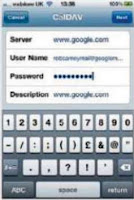
Want to add your Google Calendar to Calendar without adding your Google Mail account? In Settings, open Mail, Contacts. Calendars. Add an account and tap Other. Tap Add CalDAV Account and enter your Google credentials (the Server is www.google.com). Exit Sett/ngsand tap on Calendar and all your events should appear. All calendars are displayed by default, but you can tap Calendars to choose which to show.
...






No comments:
Post a Comment